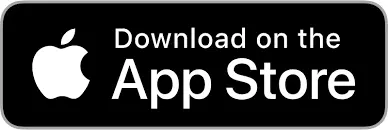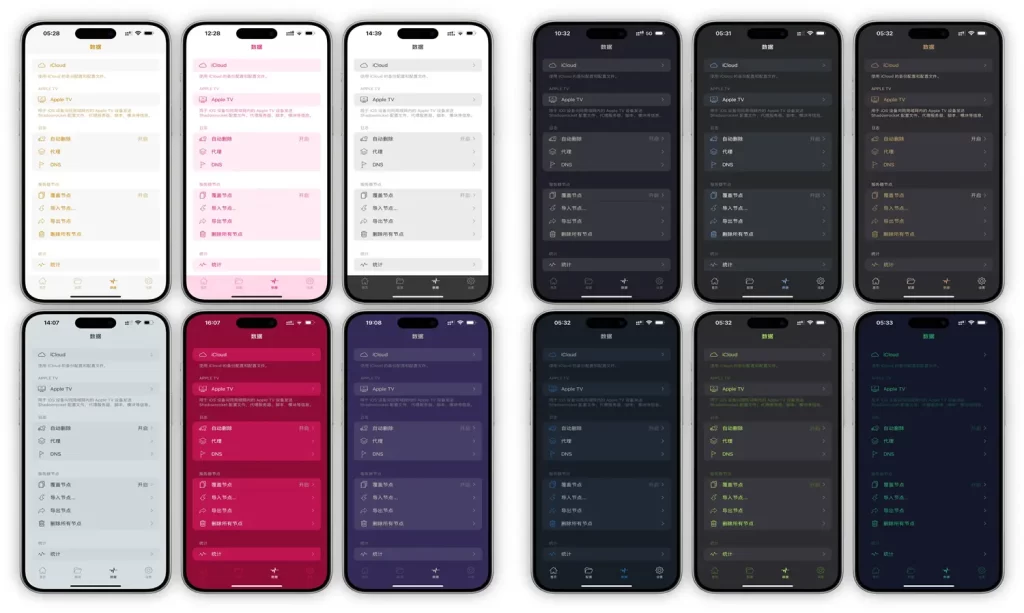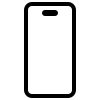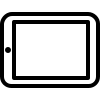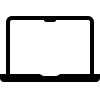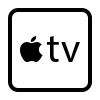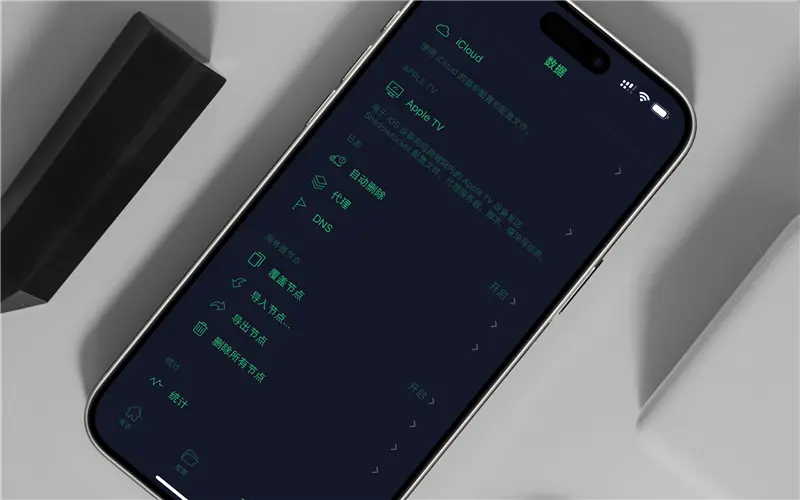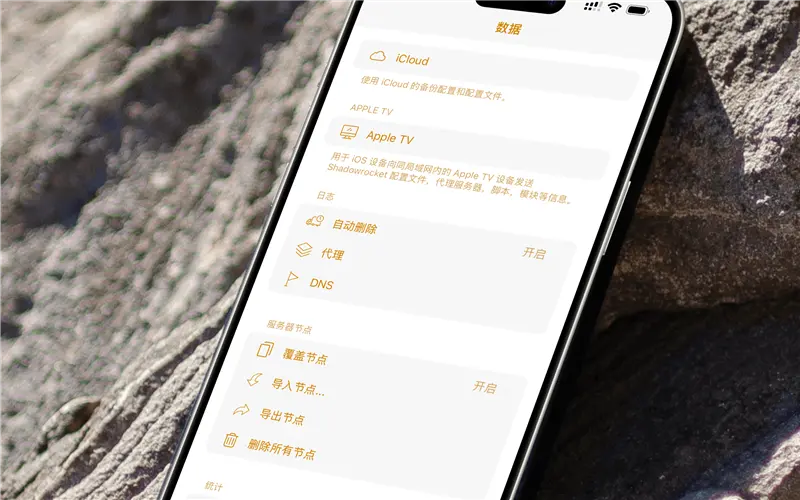1.Download the Shadowrocket App
First, you’ll need to download the latest version of Shadowrocket. If you haven’t done so yet, get it from the link we’ve provided. The app is easy to install and ready to use.
2.Open the App and Add a New Proxy
Once you’ve opened Shadowrocket, look for the plus icon (+) in the top right corner. Tap it to add a new proxy connection.
3.Select a Connection Protocol
In the menu under “Type,” you’ll be asked to choose a connection protocol. Select the one that best suits your needs (e.g., Socks5 is a good choice for many users).
4.Enter Proxy Server Details
Now, you’ll need to fill in the proxy server details. This will include the IP address, port number, username, and password. Be sure to double-check this information before clicking “Done” to avoid errors
5.Test the Proxy Connection
After entering the details, it’s important to test the proxy connection to ensure it works properly. Select the IP address you’ve entered and tap on “Connectivity Test” to confirm it’s functioning correctly.
6.Choose the Desired IP Address
Depending on which website or service you want to access, you’ll need to choose an IP address that is available in the region where that website is accessible. Select the IP address from the list based on your needs.
7.Enable Proxy Usage
Finally, to start using the proxy, switch on the desired IP address by toggling the proxy setting on. This will route your internet traffic through the selected proxy, ensuring secure and unrestricted browsing.